Flutter evolves fast — and you’ll probably need to work with different SDK versions across various projects.
This guide shows you how to manage multiple Flutter versions efficiently using FVM (Flutter Version Management) and Puro.
Why Use Multiple Flutter Versions?
- Legacy Support: Older projects might depend on specific versions.
- Testing: Ensure your app works across multiple Flutter releases.
- Experimentation: Try out beta/dev features without affecting production code.
- Team Alignment: Keep version consistency across team members and CI environments.
Option 1: FVM
FVM is an open-source tool built and maintained by the Flutter community. It simplifies version management by allowing per-project SDK configurations, speeding up channel switching, and reducing environment inconsistencies across teams.
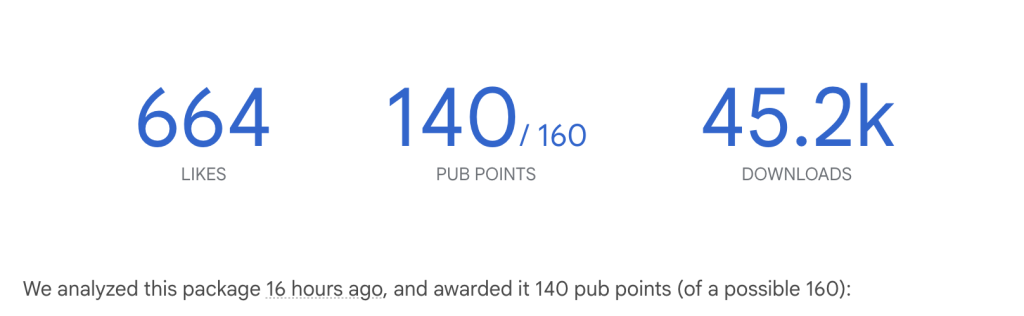
1. Install FVM
Install FVM globally on your system using Dart:
dart pub global activate fvmOnce installed, the fvm command will be available via your terminal.
2. Install Multiple Flutter Versions
You can install as many Flutter versions as you want:
fvm install 2.10.0
fvm install 3.0.0
fvm install stable
fvm install beta
This caches each version locally so switching is instant and offline-ready.
3. Use a Specific Flutter Version in a Project
Before setting the version, make sure you’re inside your project folder:
cd path/to/your/flutter_project
fvm use 3.0.0
This does two things:
- Creates a
.fvm/directory in your project. - Creates a
fvm_config.jsonfile locking the project to that version locking the project to the specified version e.g.,3.0.0
4. Run Flutter Commands via FVM
To use Flutter CLI commands with the version set above:
fvm flutter pub get
fvm flutter run
fvm flutter build apk
This ensures you’re always using the correct version per project.
5. Switching Between Versions
To switch the Flutter SDK version for a project, simply run:
fvm use 2.10.0You can switch versions at any time. FVM handles the linking.
6. List Installed Versions
See all installed Flutter versions on your machine:
fvm listIDE Configurations
VSCode: Add this in .vscode/settings.json
{
"dart.flutterSdkPath":".fvm/flutter_sdk",
"search.exclude":{
"/.fvm":true
},
"files.watcherExclude":{
"/.fvm":true
}
}Xcode: In Build Phases → Run Script:
# Ensure Flutter SDK path is set for Xcode builds
export FLUTTER_ROOT="$PROJECT_DIR/../.fvm/flutter_sdk"
# Include path for Flutter tools (optional but recommended)
export PATH="$FLUTTER_ROOT/bin:$PATH"
# Call the Xcode build script provided by Flutter
"$FLUTTER_ROOT/packages/flutter_tools/bin/xcode_backend.sh" buildAndroid Studio: Set Flutter SDK path to:
/absolute-project-path/.fvm/flutter_sdkOptional: Add to .gitignore
It’s a good practice to ignore the FVM SDK path:
.fvm/flutter_sdkBest Practices for Working with Multiple Versions
- CI/CD: Use
fvmin your CI setup to ensure consistent versions across environments. - Documentation: Mention the Flutter version used in your project’s
README.md. - Stay Updated: Periodically check for new versions and run
fvm upgradeas needed.
Option 2: Puro – A Performant Alternative?
Puro is another powerful tool specifically designed for installing, managing, and upgrading Flutter versions. Its primary focus is on performance, aiming to make version management faster while using significantly less disk space and network bandwidth compared to traditional methods.
- Learn More: Puro Website, Puro on pub.dev
Key Features of Puro:
- Speed: Faster downloads and installations through parallel operations and intelligent caching.
- Efficiency: Reduced disk space and network usage via object deduplication and symlinking, especially beneficial when managing many versions.
- Environments: Uses a concept of named “environments” which can be tied to specific versions or channels (like
stable,beta) and managed globally or per-project. - Automatic IDE Configuration: Aims to configure IDE settings automatically when you switch environments.
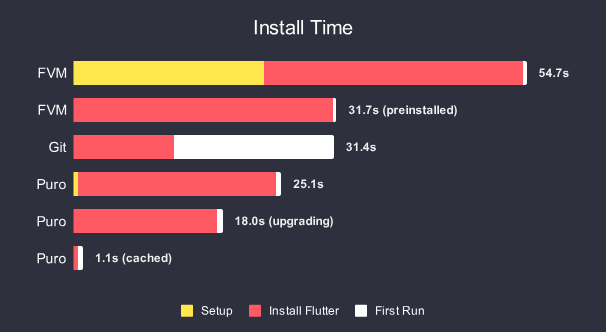
How to install Puro on Windows, Linux, Mac?
FVM vs. Puro: Which to Choose?
- Choose FVM if:
- You prefer a widely adopted, community-standard tool.
- You are comfortable with the straightforward per-project configuration using
.fvm. - Manual IDE setup is acceptable.
- Choose Puro if:
- Performance (speed, disk space, network usage) is a major concern, especially if you manage many versions or have slower internet.
- You like the concept of named “environments” for managing versions.
- You prefer potentially automated IDE configuration.
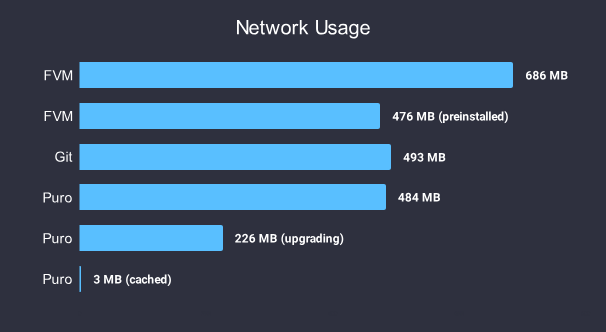
Both are excellent tools solving the same core problem. You can even try both (though generally, stick to one per project for clarity).
How We Use AI to Manage Flutter at Scale
At Ambeego, we take an AI-first approach to building apps — not in a gimmicky or superficial way, but in ways that drive real, high-impact efficiencies where they matter most. Below are our top AI-powered strategies we recommend when operating at enterprise scale or managing a large user base:
1. AI Flutter SDK Upgrade Assistant
This AI agent reads Flutter changelogs, scans your codebase for deprecated APIs, and recommends migration steps.
It can even create a pull request with proposed changes and run tests to compare behaviors across versions. It saves dev time, reduces risk, and accelerates safe upgrades.
Enterprise impact:
- Speeds up upgrade cycles with confidence.
- Reduces risk of post-release issues.
- Saves dev time during quarterly/annual tech audits.
✅ Must-have for: Long-term support products, apps using many third-party packages, or tight CI/CD release cycles.
2. Cross-Version Compatibility Tester
This automated system uses the underlying version manager (like FVM or Puro) to sequentially check out multiple specified Flutter versions (e.g., latest stable, previous stable, latest beta) and runs your project’s test suite against each one. It outputs a clear compatibility report.
Example Output:
Flutter 3.10.6 (via puro env legacy) ✅ Tests Pass
Flutter 3.19.5 (via fvm stable) ✅ Tests Pass
Flutter 3.21.0-beta (via puro beta) ❌ build_runner failed
Enterprise Impact: Essential for QA, ensuring backward compatibility, validating libraries across versions, and catching integration issues early in CI pipelines.
Wrapping Up
Managing multiple Flutter SDK versions is a common requirement, easily addressed by tools like FVM and Puro. FVM offers a straightforward, community-backed approach with per-project configuration. Puro provides a highly performant alternative focused on speed and resource efficiency using its environment system.
Choose the tool that best fits your workflow and priorities.
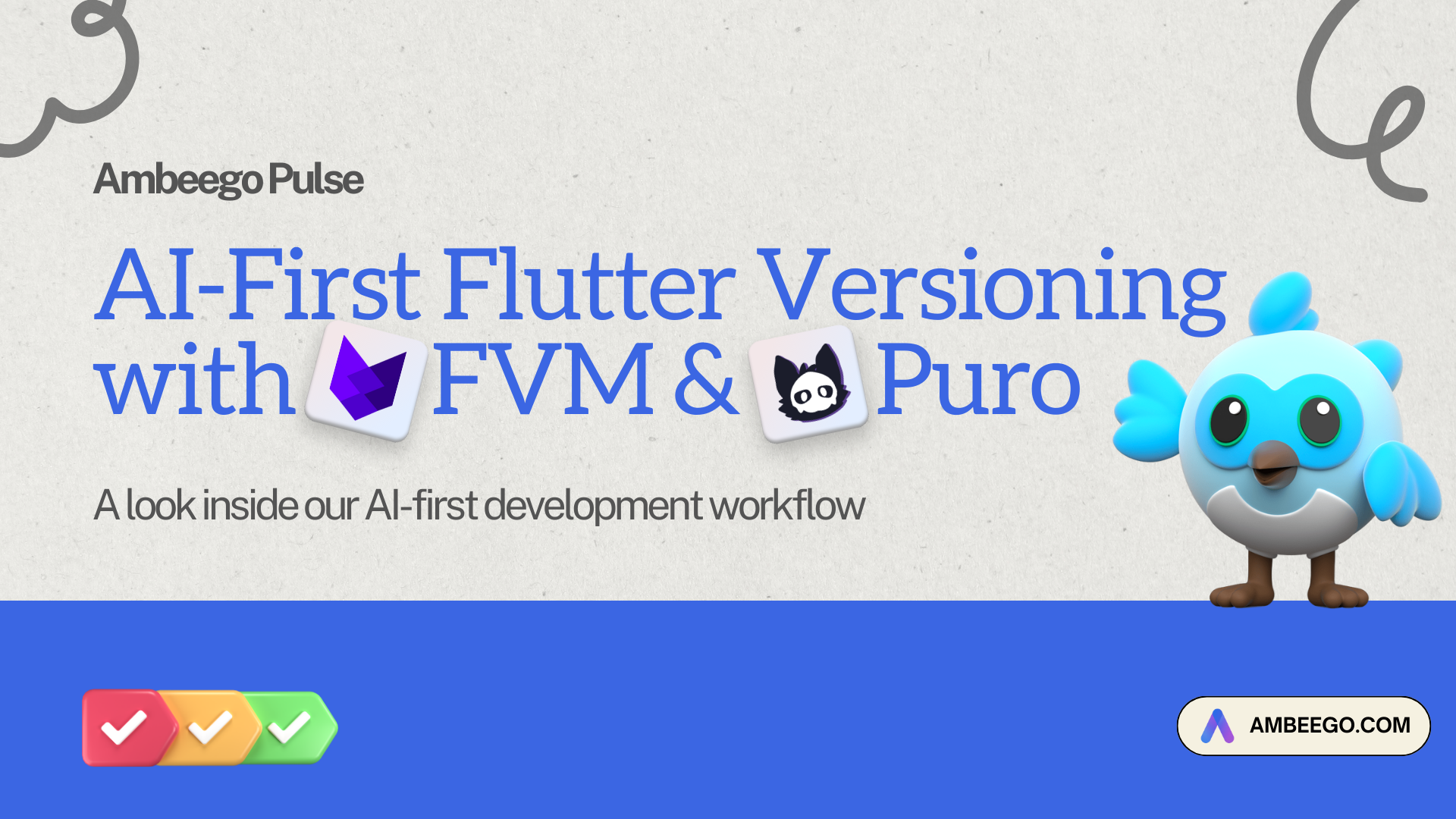
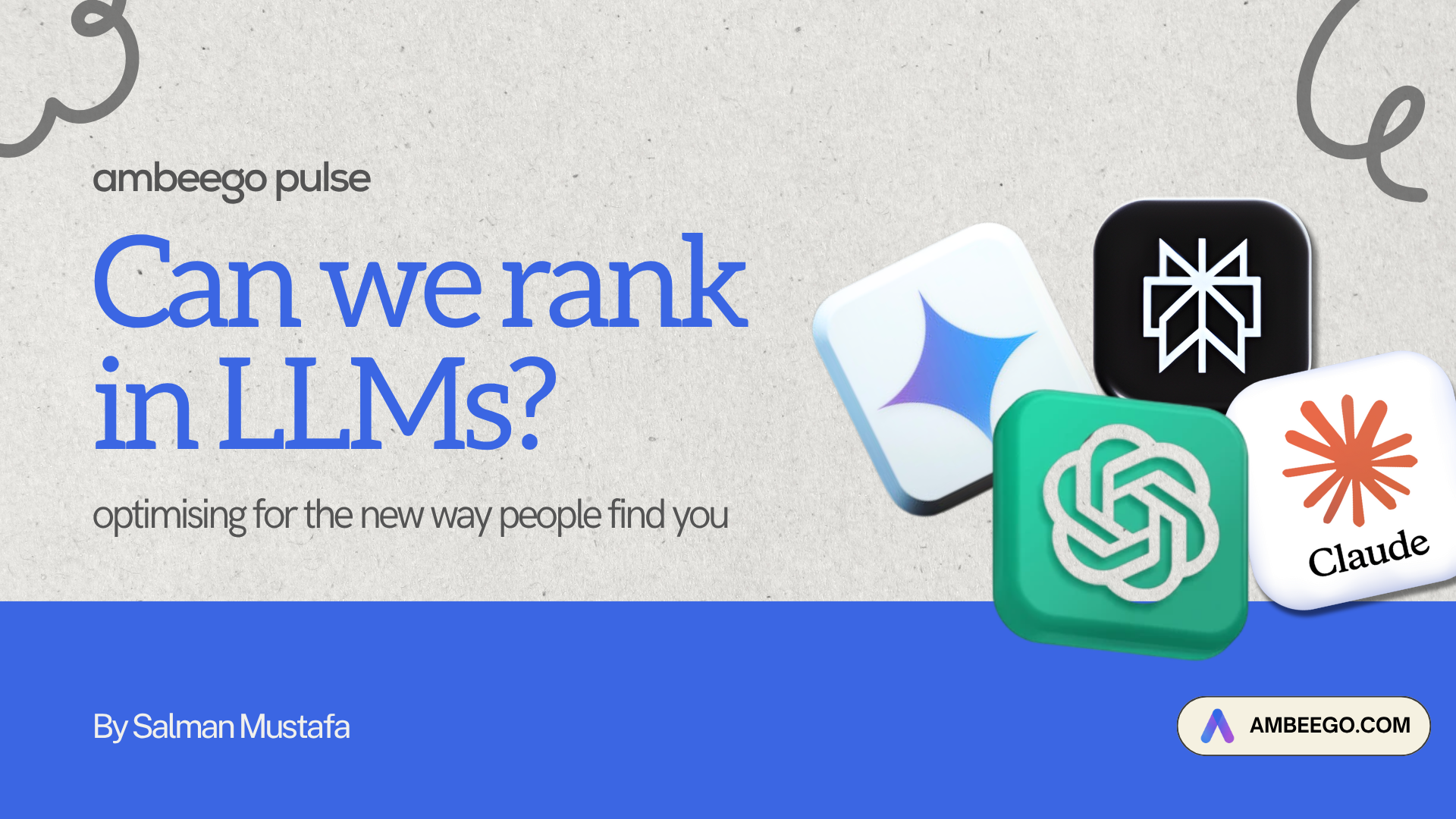
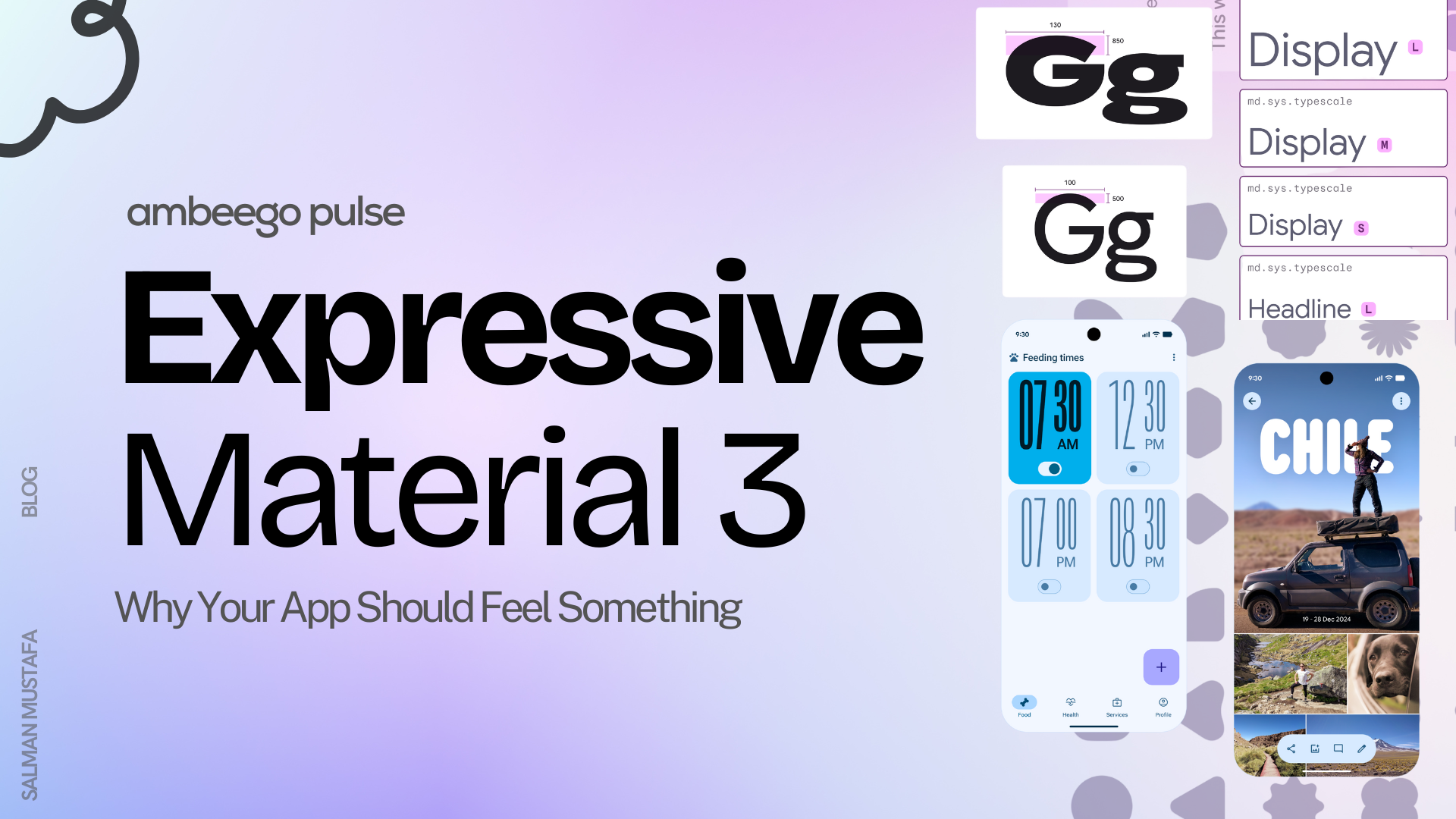
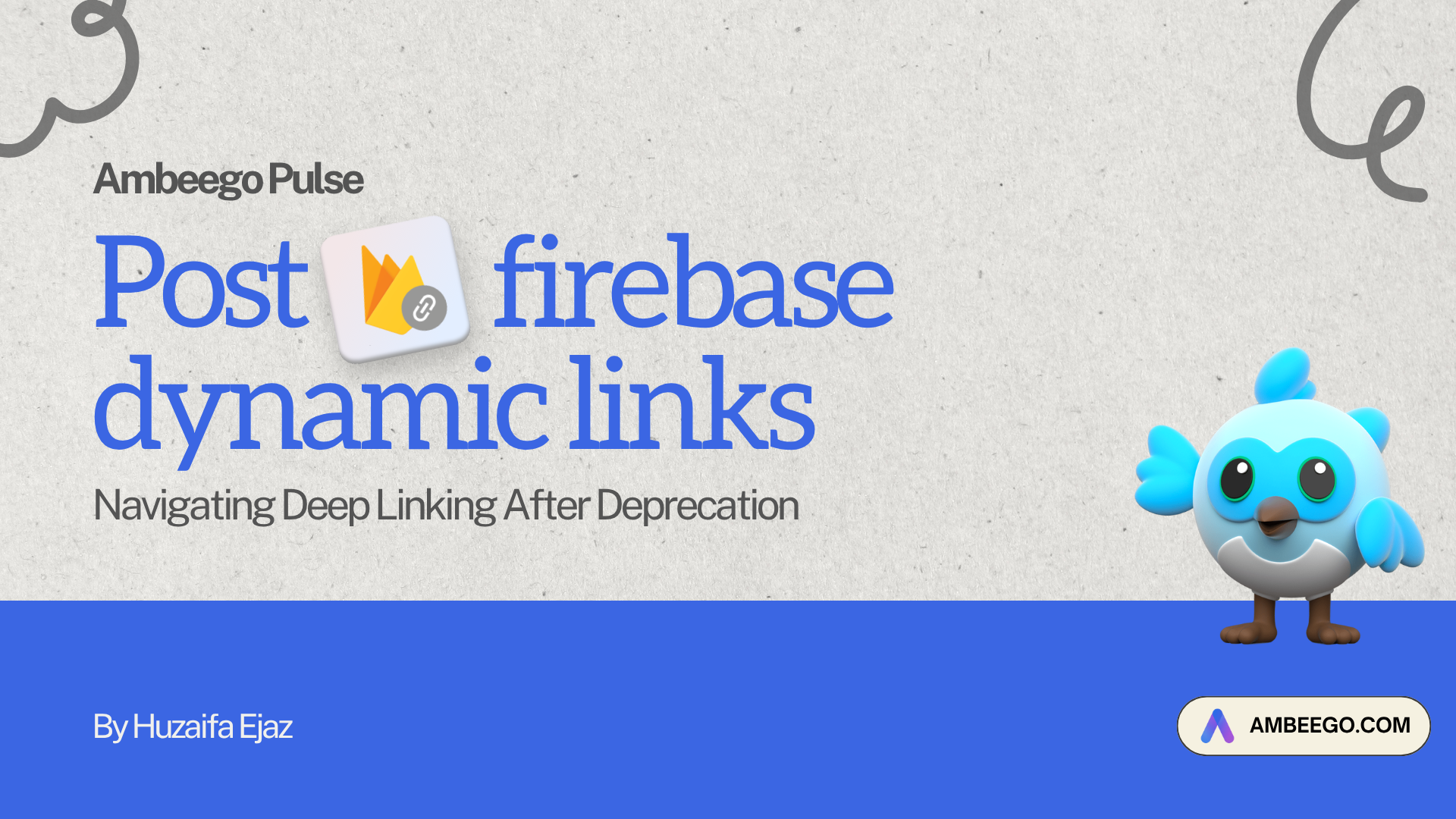
Which ones do you prefer? FVM or Puro?
And how are you utilizing AI in your workflows?